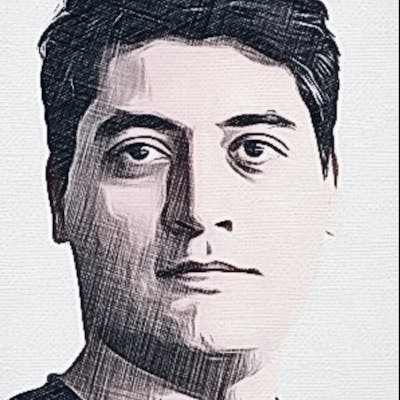Introduction to Cassandra Query Language (CQL) – Part 4
After discussing CQL commands for Data Definition in this post I am going to explain “Data Manipulation” commands. These commands are used to add new data to a table or read/update/delete data.
Each of above four types of actions has it’s own command:
- **INSERT:** Is used to add new a row to a table,
- SELECT: Is used to read one or multiple rows from a table,
- UPDATE: Used to change values of rows in a table,
- DELETE: To delete one or more rows.
INSERT command
Suppose that we have a keyspace and a table in our Cassandra database. Here is how we can insert a single row into the table:
INSERT INTO mytable (field1, field2, field3) VALUES ('value1', 'value2', 'value3);
Above command will set value for three fields in the mytable table. It’s a common practice to capitalize all CQL keywords but it’s not necessary. It’s assumed that all fields have text type. Let’s see how to insert data when fields have other types (If you are not familiar with different data types in Cassandra, you can refer to this post).
INSERT INTO mytable (text_field, set_field, map_field, list_field) VALUES
(
'this is a text',
{'set_element1', 'set_element2', 'set_element3'},
{'key1': 'value1', 'key2': 'value2', 'key3': 'value3'},
['list_element1', 'list_element2', 'list_element3']
)
As you can see, the syntax used to specify values for collection data types is pretty intuitive.
Some notes about INSERT statement:
- You can specify keyspace name and table name altogether, so you don’t need to USE the keyspace before inserting data (
INSERT INTOkeyspace1.table1 …) - You can set a TTL when inserting data. TTL means Time To Live and specifies the seconds after which, the values you are inserting will have to be deleted. So for example:
INSERT INTO table1 (field1) VALUES ('temp_data') USING TTL 10;
After 10 seconds, this row will be removed. You can query TTL For a column using below syntax:
SELECT TTL(field1) FROM table1;
Above command will return current TTL of field1 for all rows of the table.
SELECT command
This command is used to read (or select) one or more rows from a table. The simplest version of this command is:
SELECT * FROM table1; SELECT * FROM keytspace1.table1;
As with the INSERT command, here you can either use table name or keyspace name + table name to indicate the target. Above commands will return all the rows that we have in table1 table.
But what if you need a special row or rows? There is a keyword, “WHERE” which you can use to describe common properties of the rows you are looking for:
SELECT * FROM table1 WHERE id=12; SELECT * FROM table2 WHERE id=12 AND age < 5; SELECT * FROM table3 WHERE state='OH' or age > 30;
Above three commands, will return a set of rows according to given conditions. The syntax used to describe condition is pretty straightforward. I will explain some more advanced examples of SELECT command below:
SELECT * FROM table1 WHERE id IN (10, 11, 12); SELECT * from table1 WHERE id = 10 OR id = 11 OR id = 12;
Above two commands are exactly the same and will returns rows that their ‘id‘ field either has a value of 10, 11 or 12.
SELECT * FROM table1 WHERE emails_set CONTAINS 'mahdix at gmail.com'; SELECT * FROM table2 WHERE map_field1 CONTAINS 'The Value1' OR map_field1 CONTAINS KEY 'OH';
Note that if you are filtering SELECT output using a condition which relies on a non-primary-key field, then this will be considered an expensive query and Cassandra will refuse to run it unless you have included “ALLOW FILTERING” at the end of the query.
SELECT * FROM tbl_people ORDER BY age DESC LIMIT 100;
The above query will return top 100 oldest people who have a record in our ‘tbl_people‘ table.
I try to limit my posts to 500 words, that’s why I will explain ‘UPDATE‘ and ‘DELETE‘ statements in another post 🙂